How to start Shopee live streaming? Steps to start Shopee live streaming
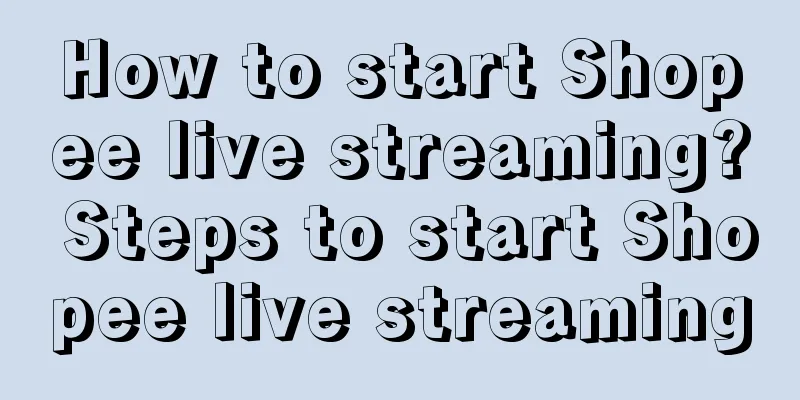
|
Nowadays, live streaming in e-commerce has become one of the most popular marketing methods, because it can bring more sales to stores, and many e-commerce platforms also have live streaming, such as Shopee. So how to start a live streaming in Shopee? Let us explain this aspect to you below. 1. Before the live broadcast begins 1. Create a live broadcast Go to shopee-app-My-Purchasing-Live-Create Live; 2. Upload the live broadcast cover Click Add Cover - Add Photo: You can take a photo directly or select from the album - Upload the live broadcast cover photo (required); Note: Setting an appropriate and eye-catching cover image can attract users to click: (1) Presentation with characters: It is recommended that they occupy 60-70% of the main visual; (2) Presentation as a LOGO: It is recommended to use color, visual symmetry, and a sense of design. It should be centered and indented by 60% to avoid system cropping. The image is recommended to be 9:16 in size, with a reference size of 900x1600; (3) Presentation as a collage of product images: It is recommended that the subject be placed in the middle and presented in its entirety; 3. Add live broadcast title and description Click Add Title to enter the live title (required) and the live description (optional). The maximum length is 200 characters and you can enter emoticons. 4. Add new live broadcast products Click to add related products - select products from Like Good Products and My Store (optional). After uploading, you can sort or delete the products by yourself. Please note that the upper limit is 200 products. After these are set, you can start the live broadcast. Enter the live broadcast room to preview the screen: (1) Confirm the live broadcast title in the upper left corner - click the inverted triangle button on the right side of the title - to preview and check the live broadcast description; (2) Click the shopping bag icon - press the display button - you can select the products to be displayed - the displayed products will be displayed in the upper left corner of the live broadcast screen; (3) Click on the smiley face to enter the beauty mode that the girl likes the most. You can choose the degree of beauty. (4) Click the camera icon to set the front screen or rear screen; (5) Click Notify Fans. The system will automatically send a push notification to the live streamer’s Shopee fans about 3 minutes after the live stream begins. (6) Then click the live broadcast button to complete the live broadcast preview and start the live broadcast; After following these steps, you can successfully complete the Shopee live broadcast. During the live broadcast, we can actively interact with fans and send some small benefits to increase the popularity of the live broadcast room and bring more traffic to the store! |
>>: How to print Shopee logo card? How to operate?
Recommend
After the GMV of the first live broadcast exceeded 100 million, why did Tai Er Pickled Cabbage Fish become the center of attention?
Recently, the "old internet celebrity" i...
How many days can Amazon products be returned without reason? How long can a product be returned?
As one of the world's largest e-commerce platf...
Jiayuan.com, learn from Wang Po of Kaifeng
On one side is the popular Wang Po, and on the oth...
How to prevent price comparison on Pinduoduo and why to do it
For merchants, how to effectively prevent price co...
Why is there so few orders on Shopee? How to solve it?
In fact, there are many sellers in the market like...
4 dark horses + 5 trends: Check out the most profitable live streaming rooms in 2023
Looking back at the whole year of 2023, e-commerce...
The Baidu Encyclopedia App, which has been downloaded over 20 million times, will be shut down. Is it because it is not making money?
This article explores the reasons why Baidu Encycl...
Practical application of the crowd reverse funnel model
In the wave of digital marketing, Xiaohongshu has ...
Brands all have super personalities
People have character, and so do brands. Building ...
How should a novice Amazon seller operate? Is it easy to operate an Amazon store?
For novice sellers, how to successfully operate a ...
With over 100 million fans on the Internet, Three Squirrels, the "No. 1 National Snack Stock", has a complete analysis of its private domain operations
Private domain operation has gradually become a &q...
What is Lazada P-Card? What is it used for?
Merchants who want to open stores on the Lazada pl...
Milk tea is exported overseas, priced at 50 yuan a cup, but the profit is not as good as doing odd jobs
Milk tea has gradually become an indispensable thi...
WeChat releases its rights, video account e-commerce will hand over the most difficult work to third parties
This article describes the adjustment and promotio...
Entrepreneurs must learn to make money within their own cognition first
The author of this article has summarized a common...









