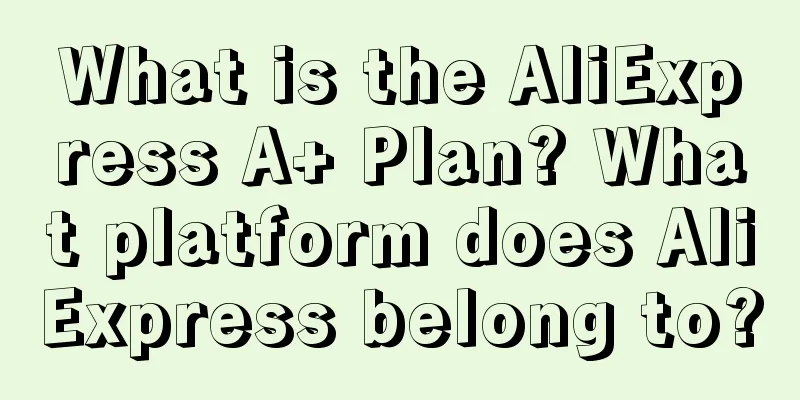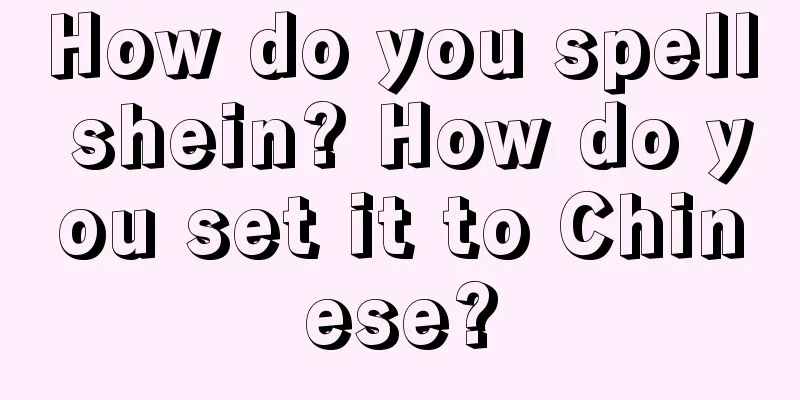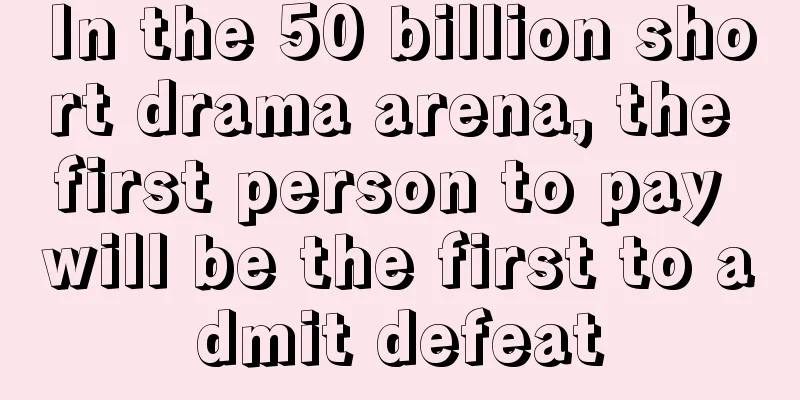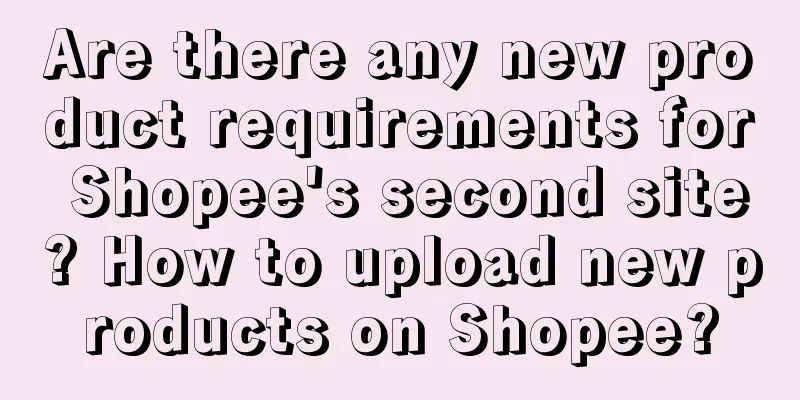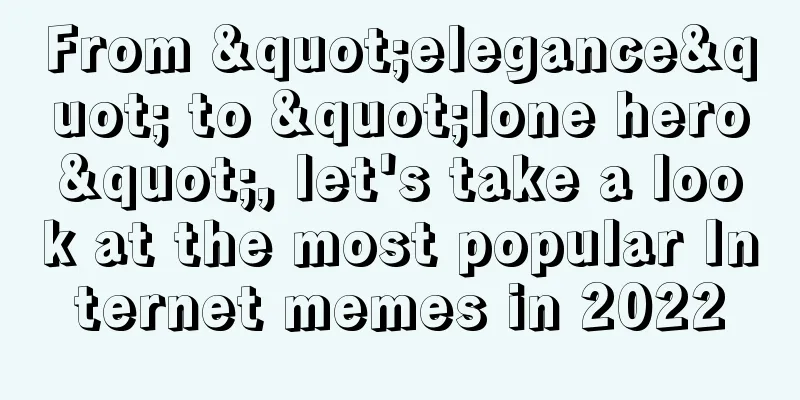How to add Amazon variations? What is the method?
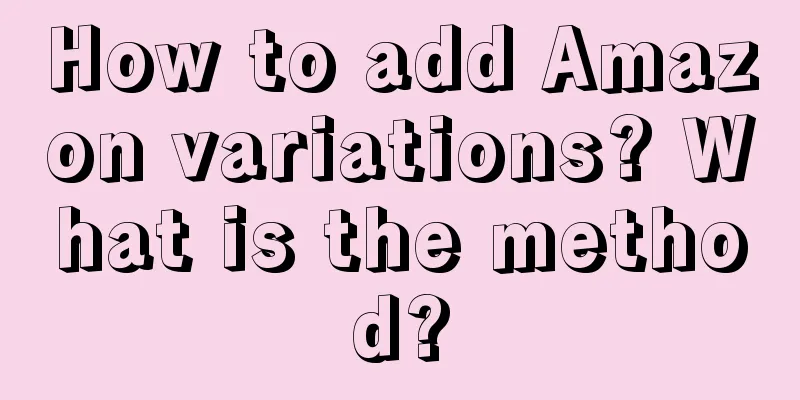
|
When opening a store on Amazon, many people will be overwhelmed by variants, because there is indeed a lot of content related to variants, and it is easy to confuse. Especially when adding and setting variants, many people don’t know how to deal with the parent and child bodies. Let’s talk about how to add Amazon variants. How to add Amazon variations? There are many ways to merge variants. Here is a method to merge variants using templates. I prefer to create separate listings for child products first, then use templates to create parent products, and use templates to merge variants. This also makes it easier to split them later. How to merge variants using templates: 1. Please download the advanced template (non-LITE version) corresponding to the node where the product is located through this page: https://sellercentral.amazon.com/listing/download?language=en_US&languageSwitched=1 Please note: If the template you downloaded does not have the "Variation Theme", "Relationship Type", "Parent SKU", and "Parentage" columns, it means that this category does not support parent-child variations. Step 1: Choose the type of product you want to sell Step 2: Select the type of template 2. Open the worksheet named "Template" in the table, row 4, and fill in the parent product information: (1) In the "Seller SKU" column, customize a SKU for the parent product; (2) The "Title/item_name" column customizes a title for the parent product; (3) Fill in “Update” in the “Update Delete” column; (4) The columns “Product ID” and “Product ID Type” do not need to be filled in; (5) Fill in "Parentage" with "Parent" and "Variation Theme" with the corresponding valid value in the worksheet named "Valid Values", such as "color"; (6) The "Relationship Type" and "Parent SKU" columns do not need to be filled in; (7) Fill in other required information, such as "Product Name", "Product Description", "Key Product Features/Bullet point", etc.; Note: The first three lines are system-defined values. Please do not modify them, including fonts, deletions, etc. The system will not be able to read your template correctly after modification. (Select the default values for "feed_product_type" and "item_type". The title of the parent product will not be displayed on the listing page, but it must be written, otherwise the title will appear to have "illegal words" and cannot be displayed normally.) 3. From line 5 onwards, fill in the sub-product information in order: (1) Fill in the SKU corresponding to the sub-product in the "Seller SKU" column; (2) Fill in “Partial Update” in the “Update Delete” column; (3) Fill in the ASIN code of the sub-product in the "Product ID" column, such as B00XXXX, and fill in "ASIN" in the "Product ID Type" column; (4) Fill in "Child" in the "Parentage" column, fill in the SKU of the parent product customized in row 4 in the "Parent SKU" column, fill in "Variation" in the "Relationship Type" column, and fill in the same "Variation Theme" column as the parent product. Please note: If the "Variation Theme" column is filled with "Color", then the "Color"-"color_name" column in the table needs to be filled with the corresponding color name of the sub-item, and the color value of each sub-item cannot be the same. The same applies to other variation themes. 4. After completing the template, please save it as a "Text File (Tab Delimited)" format. It is recommended that you back up the original template file. 5. In the seller backend, please upload the completed template through "Inventory > Bulk upload products > Upload your inventory file > Step 2 - Upload file": (1) Select "Inventory File" in "File Type"; (2) "File upload", select the "Text file (tab delimited)" file you saved; (3) Select "Excel" in "Processing report format"; (4) Click “Upload”. 6. After completing the filling, upload it. The corresponding "Upload Status" information will be displayed in the "Monitor Upload Status" column of the "Batch Upload Products" page, and there will also be the "Batch ID" corresponding to this upload through the template. If the upload fails, you can click "Download Processing Report" for a more detailed understanding and processing. The report will show the cause of the error. If it doesn't work, send the batch number to customer service and ask for the cause and solution. 2. How does Amazon separate variants? It is relatively simple to split variants. You can directly delete them on the Amazon backend inventory management page. Here we are referring to the variants created using the above method. If it is created using other methods, it is recommended to save some information of the original listing to prevent the listing content from disappearing after deletion. The above content is about how to add variants on Amazon. In fact, if you want to understand the variants, you need to know the relationship between the parent and child bodies, and what are the real body and the fake body, etc. After understanding these basic concepts, you will know how to set up, add and promote them. Recommended reading: What is a parent in Amazon? What is an Amazon variation relationship? How to upload Amazon variation images? Where to upload? How to use Amazon variants? What are the tips? |
<<: Are more variations better on Amazon? What are the rules?
>>: How does Amazon create variations? What is the method?
Recommend
Scam or opportunity? Uncovering the truth about digital human live streaming
In recent years, AI has been widely used in all wa...
Shopee advertising skills, what are the advertising strategies?
To do well on Shopee, you need to make necessary i...
Confessions of a Travel Blogger
As a travel blogger, I always have to accept criti...
How can we keep Xiaohongshu notes in the top 10 of search keywords?
How to get more traffic by posting notes on Xiaoho...
Why did Yeti become a globally popular internet celebrity water cup instead of engaging in internet celebrity marketing?
In today's era of the Internet celebrity econo...
Does Lazada require a deposit? How much is the deposit?
Merchants who open online stores and operate store...
Three levels of B-side operations (Part 1): Contents and drawbacks of primary B-side operations
In the field of B-side operations, different realm...
600,000 RMB for a video, post-00s internet celebrity "turns over", gains millions of fans but is exposed for not paying social security for employees
Internet celebrity "Wang Ma" Wang Zhixin...
260,000 “super users” contributed 3.54 billion yuan. What did Jiangnan Buyi rely on to turn losses into profits?
As the economy slows down, how can companies break...
Why does the foreign remittance not arrive in my account after more than 10 days? What are the reasons?
Now everyone's living standards have been grea...
How to quickly increase sales of new products? 3 high-exposure sales templates are included!
This article takes the beauty market of Xiaohongsh...
What are the requirements for entering Amazon? What information do I need?
When it comes to cross-border e-commerce platforms...
With over 100 million fans on the Internet, Three Squirrels, the "No. 1 National Snack Stock", has a complete analysis of its private domain operations
Private domain operation has gradually become a &q...
How can individuals engage in cross-border e-commerce? What should they pay attention to?
Today, I will introduce the cross-border e-commerc...
What should new sellers sell on Amazon? What products are good to sell?
As a new seller, joining the Amazon platform is a ...
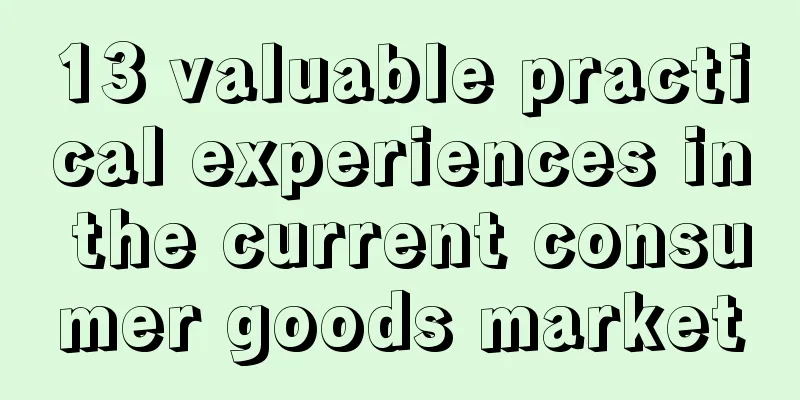
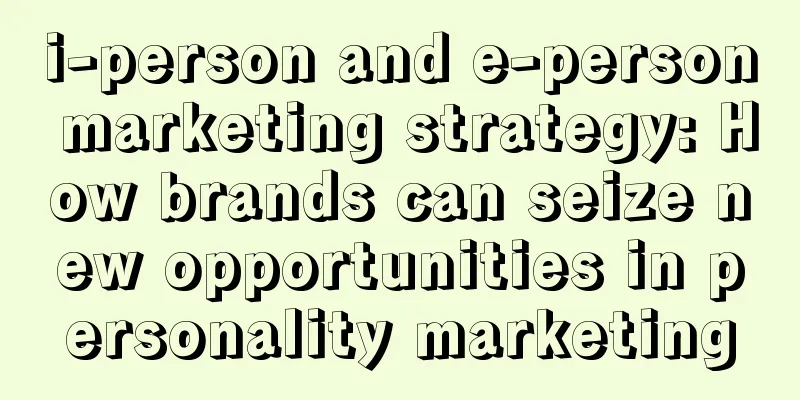
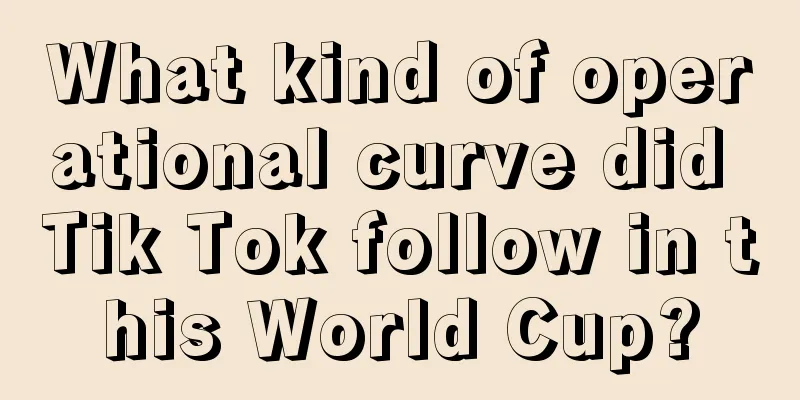
![[Mid-year review] Frontline traders’ in-depth thinking on marketing](/upload/images/67e6f728bcf86.webp)