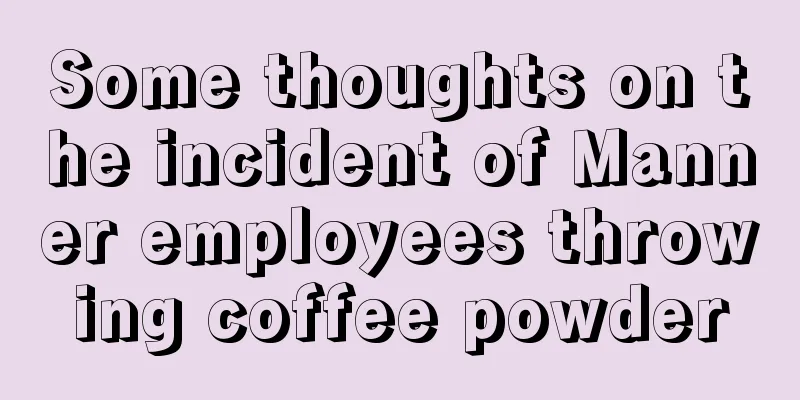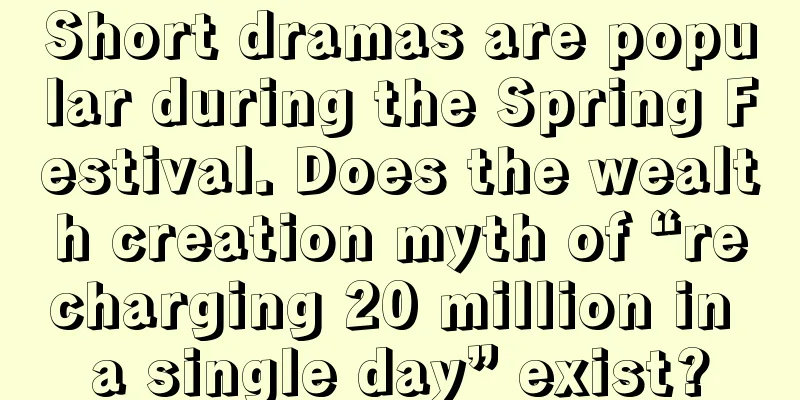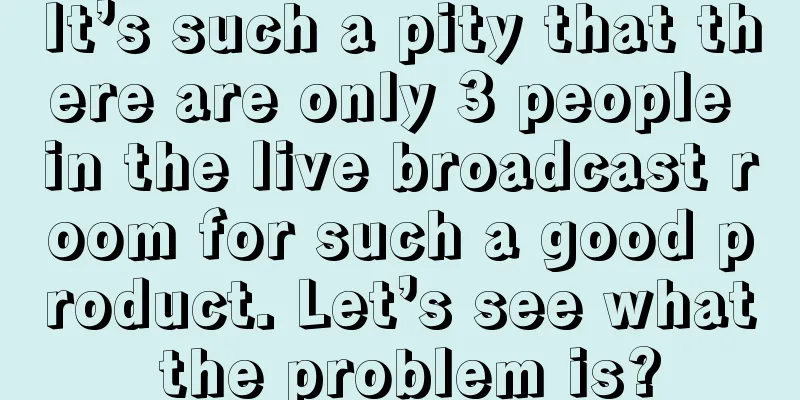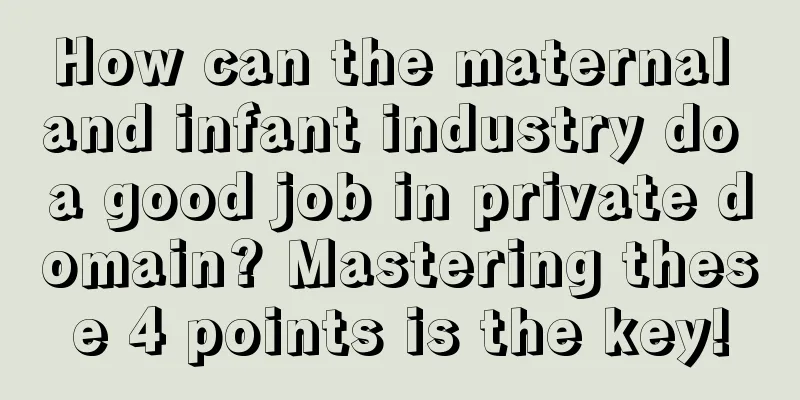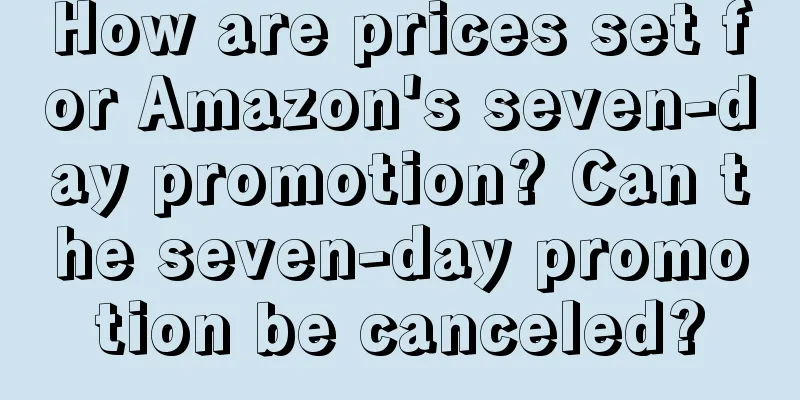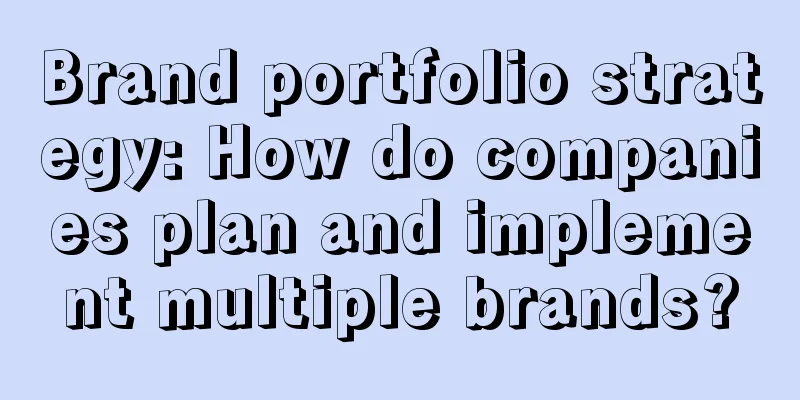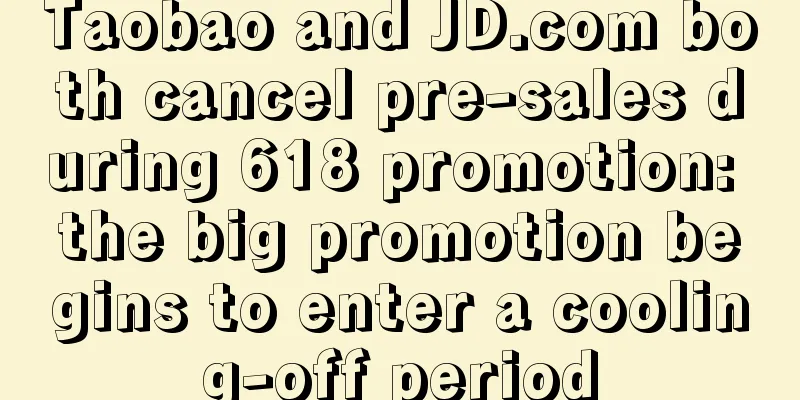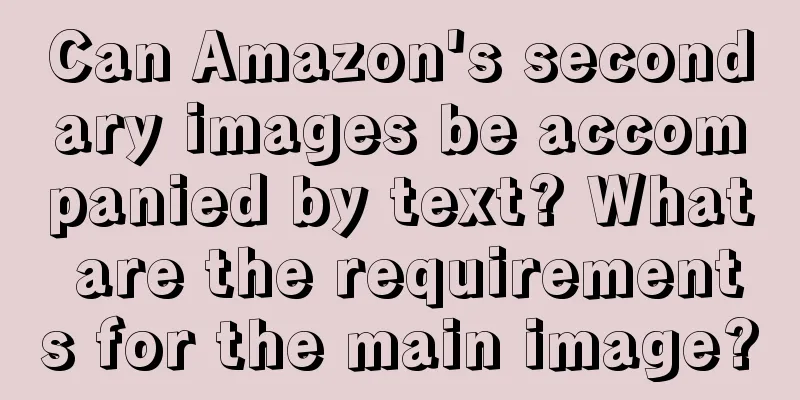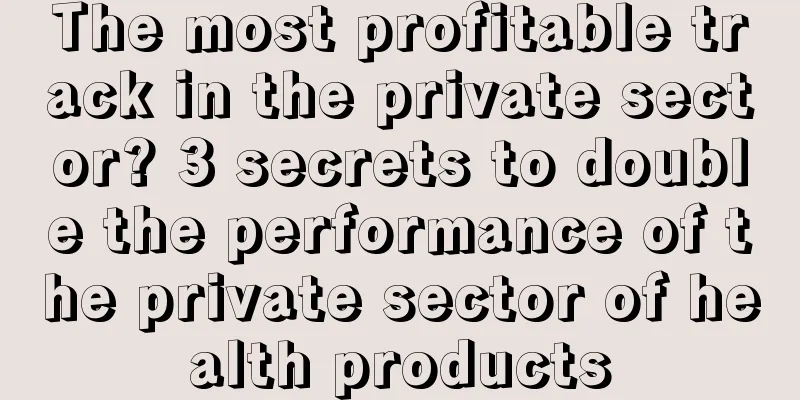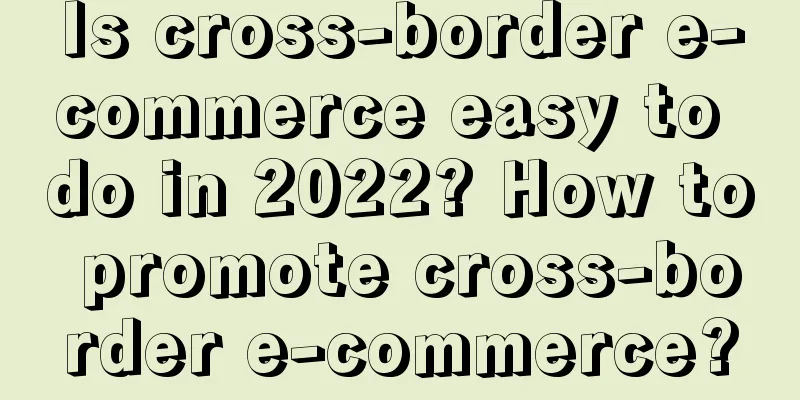How to bind a store to a Shopee master account? How to bind a payment account to Shopee?
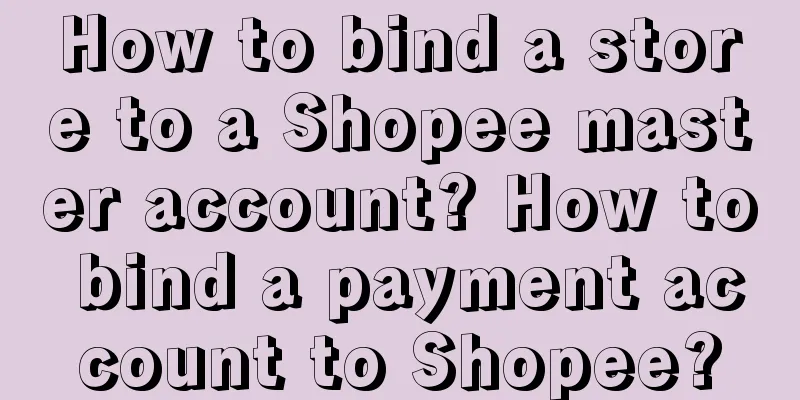
|
Every e-commerce platform has a parent account and sub-accounts, which is for merchants to better manage their stores. So how does the Shopee parent account, which is a cross-border e-commerce platform, bind a store? Let us explain this to you below. First, sellers can apply to their account managers for a link to create a parent-sub-account. After entering the link and filling in the relevant content, select "Parent-sub-account information related", then select "Create parent-sub-account information", and follow the instructions to provide the registered email address and mobile phone number of the legal representative/person in charge of creating the parent account. Then follow the tutorial to print, fill out, and upload the Shopee platform's parent account information collection form and authorization letter, provide a front photo of the business license and the front and back photos of the legal representative's ID card of the business license. After submission, you will receive an invitation activation email in about 5 working days. Then the seller can activate the master account according to the instructions in the email. It is worth noting that the master account has powerful functions, including My Team, My Store, Chat Management, Activity Log and My Account. After the master account is activated, the company's store will be automatically bound to the master account. If you want to add a store under another company's name to the backend, you need to click the "Add Merchant" button, enter the merchant name, phone number or email in the search box to find the store, and verify it by phone or email, then you can add it. How to bind a payment account on Shopee? 1. No payment account has been registered yet Sellers can register directly in the Seller Center. The specific steps are as follows: Log in to the seller's backend center, click My Wallet, and click the Register/Login button on the Payoneer, PingPong or LianLian Pay card. The page will jump to the corresponding official website. Sellers can apply for an account by following the prompts. 2. If you already have a Payoneer, Pingong or LianLian Pay account, you can directly bind the account in the Seller Center. The specific steps are as follows: Log in to the seller backend center, click My Wallet, click the Register/Login button on the Payoneer, PingPong or LianLian Pay card, select 'Already have a Payoneer account', 'I already have a PingPong account, log in and bind now' or 'Already have an account, log in now' in the upper right corner, and then enter the relevant information according to the prompts. It will take 1-2 days to review the information after it is submitted. After the review is passed, the bound account card icon will show that it has been activated, and the seller can use the account normally to receive payments from Shopee. By following these procedures, the setting of the payment account is completed, so that the seller can easily receive sales payments. In addition, Shopee has no restrictions on the account type of the payment account bound to the seller's backend. Both company accounts and personal accounts are acceptable. |
<<: What is the main account in Shopee? Detailed answer
>>: How many transshipment warehouses does Shopee have? Where are their addresses?
Recommend
Which Shopee site is better? How to choose as a beginner?
Shopee's development in recent years is obviou...
Will Lazada close my store if I upload multiple categories of products? What are the consequences?
If you want to join cross-border e-commerce, there...
Does the Amazon credit card registration require a legal person? Can the Amazon credit card be unbound?
In recent years, Amazon has been developing better...
Can I still graduate if I get deducted points on Shopee? How to avoid deductions?
In the domestic e-commerce industry, competition i...
Nine out of ten advertisements fail. How to conduct Women’s Day marketing?
On this special occasion of Women's Day, brand...
It’s hot, have you made your plans for 2024?
It's the beginning of another year, and it'...
Why is there no order from Lazada? What should I do if there is no order?
With the development of cross-border e-commerce, m...
How to add items to Amazon's shopping cart? What are the shopping cart conditions?
To buy something on Amazon, you need to register a...
What do RMB settlement and foreign currency settlement mean? What are the differences?
In today's globalized economy, the status of c...
How to choose words for Shopee titles? Introduction to word selection methods
As a cross-border e-commerce platform, Shopee is a...
Year-end review and outlook | 2023 digital marketing keywords
Starting from the core marketing phenomena in 2022...
Does Amazon Canada need to pay VAT? Why?
Today I will introduce you to the content of openi...
How to find the ASIN of products deleted by Amazon? How to find the ASIN code?
In fact, every Amazon store is made up of very sma...
Zibo barbecue brings popularity to the "Shandong Tour" during the May Day holiday
Introduction: The May Day tourism season is approa...
What is the appropriate advertising rate on eBay? What are the fees eBay charges?
eBay is a relatively fast-growing cross-border e-c...