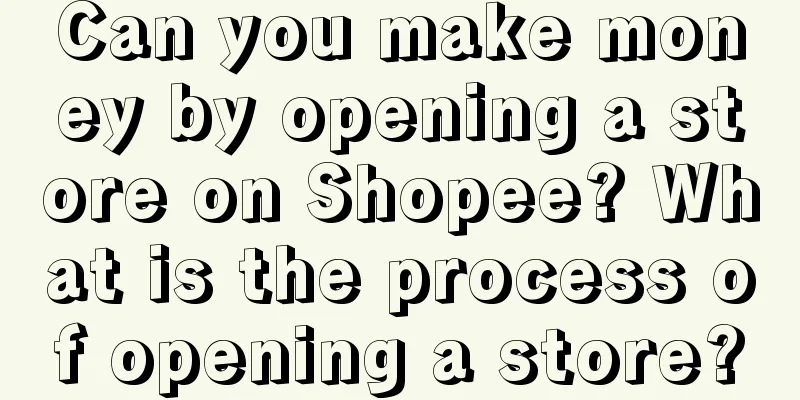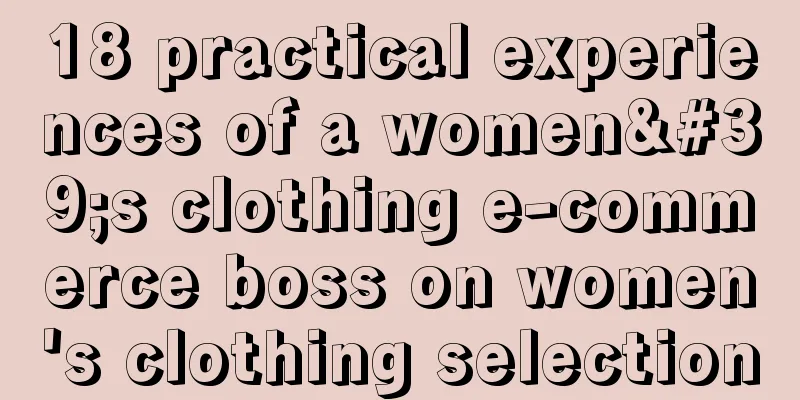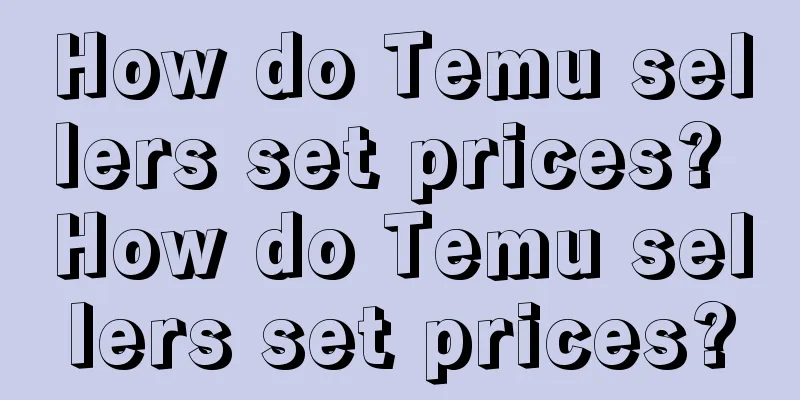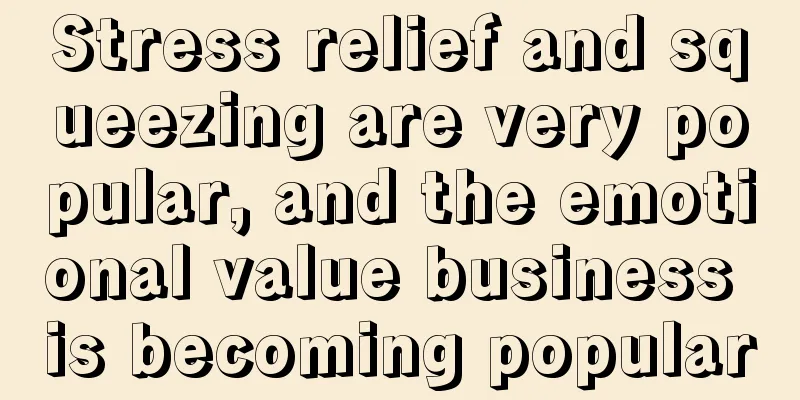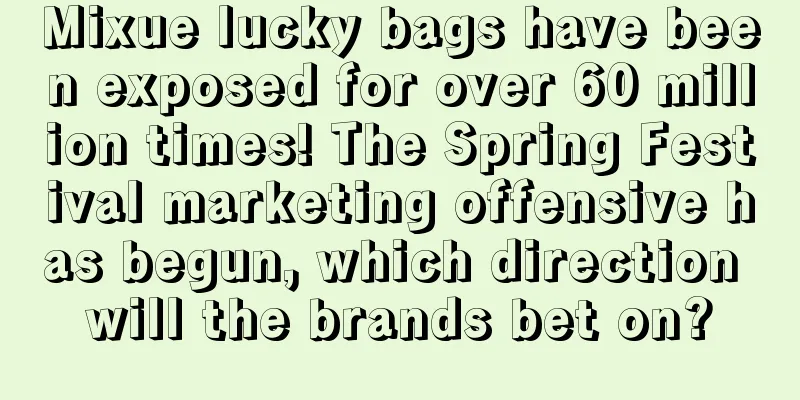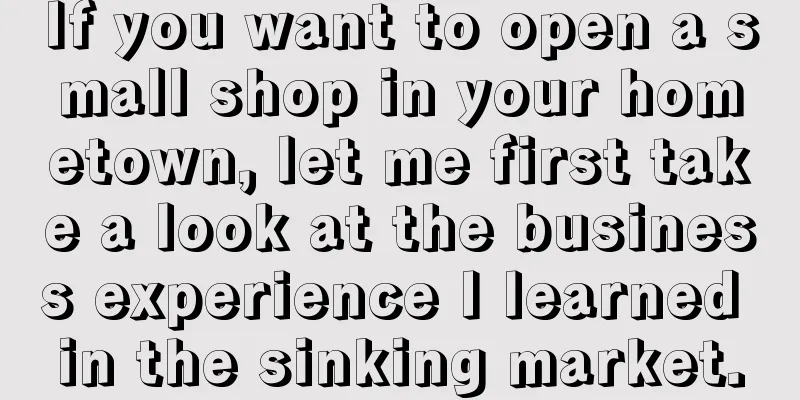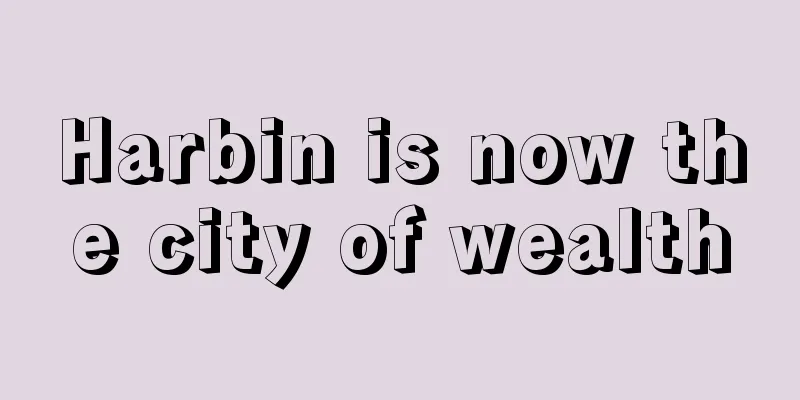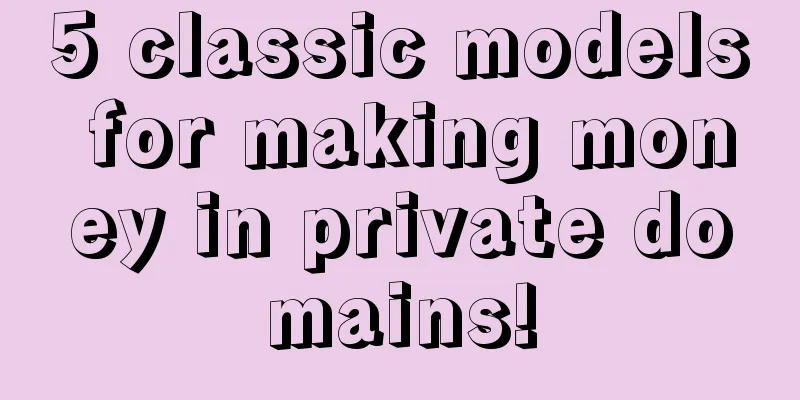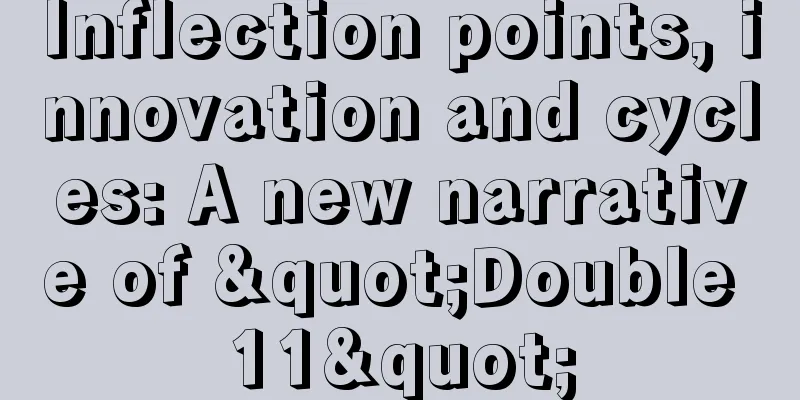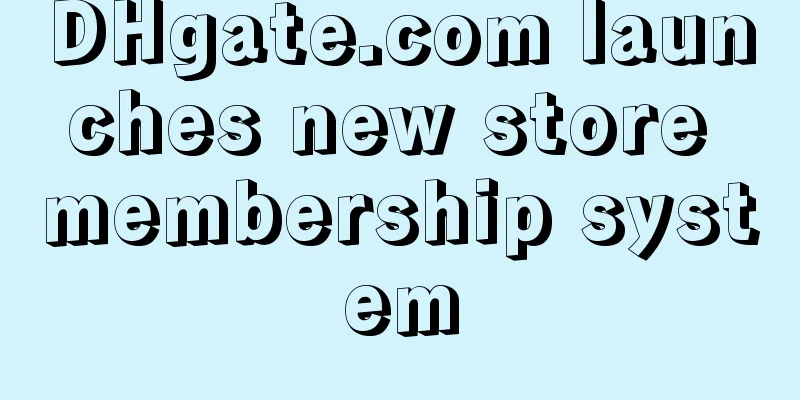How to start Shopee live streaming? Steps to start Shopee live streaming
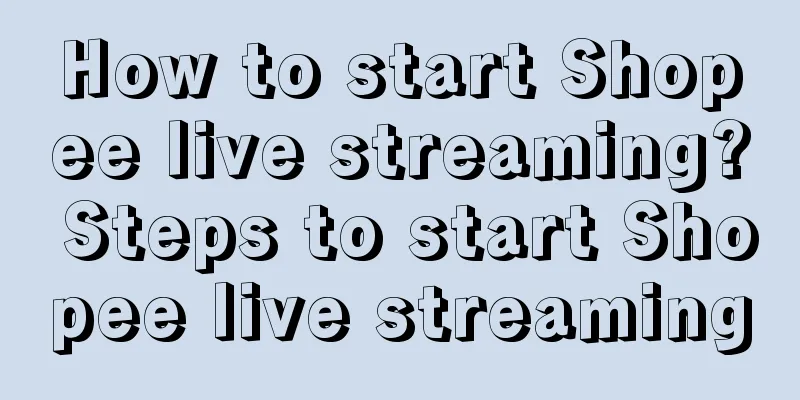
|
Nowadays, live streaming in e-commerce has become one of the most popular marketing methods, because it can bring more sales to stores, and many e-commerce platforms also have live streaming, such as Shopee. So how to start a live streaming in Shopee? Let us explain this aspect to you below. 1. Before the live broadcast begins 1. Create a live broadcast Go to shopee-app-My-Purchasing-Live-Create Live; 2. Upload the live broadcast cover Click Add Cover - Add Photo: You can take a photo directly or select from the album - Upload the live broadcast cover photo (required); Note: Setting an appropriate and eye-catching cover image can attract users to click: (1) Presentation with characters: It is recommended that they occupy 60-70% of the main visual; (2) Presentation as a LOGO: It is recommended to use color, visual symmetry, and a sense of design. It should be centered and indented by 60% to avoid system cropping. The image is recommended to be 9:16 in size, with a reference size of 900x1600; (3) Presentation as a collage of product images: It is recommended that the subject be placed in the middle and presented in its entirety; 3. Add live broadcast title and description Click Add Title to enter the live title (required) and the live description (optional). The maximum length is 200 characters and you can enter emoticons. 4. Add new live broadcast products Click to add related products - select products from Like Good Products and My Store (optional). After uploading, you can sort or delete the products by yourself. Please note that the upper limit is 200 products. After these are set, you can start the live broadcast. Enter the live broadcast room to preview the screen: (1) Confirm the live broadcast title in the upper left corner - click the inverted triangle button on the right side of the title - to preview and check the live broadcast description; (2) Click the shopping bag icon - press the display button - you can select the products to be displayed - the displayed products will be displayed in the upper left corner of the live broadcast screen; (3) Click on the smiley face to enter the beauty mode that the girl likes the most. You can choose the degree of beauty. (4) Click the camera icon to set the front screen or rear screen; (5) Click Notify Fans. The system will automatically send a push notification to the live streamer’s Shopee fans about 3 minutes after the live stream begins. (6) Then click the live broadcast button to complete the live broadcast preview and start the live broadcast; After following these steps, you can successfully complete the Shopee live broadcast. During the live broadcast, we can actively interact with fans and send some small benefits to increase the popularity of the live broadcast room and bring more traffic to the store! |
>>: How to print Shopee logo card? How to operate?
Recommend
Douyin pictures and texts bring goods, it is very profitable
In Douyin, in addition to making money through sho...
How User Researchers Conduct Research in Organizations with Low UX Maturity
This article will delve into the challenges faced ...
What are the cross-border third-party payment platforms? Which one is better?
When people shop on cross-border e-commerce platfo...
Crazy Xiao Yangge bets on independent apps, live streaming slice business comes to the fore
As one of the earliest anchors to start IP live st...
Is Amazon advertising traffic the same as organic traffic?
Amazon's traffic is divided into on-site traff...
The meaning of brand
The goal of an enterprise is always sales, and bra...
What is the annual income of SOHO foreign trade? Is it too late to start SOHO foreign trade now?
Foreign trade SOHO, that is, individuals or small ...
Is it still possible to increase the volume of Xiaohongshu?
As a content-driven social platform, Xiaohongshu i...
How to increase Xiaohongshu’s traffic 10 times?
In the world of digital marketing, Xiaohongshu, as...
With the help of hot memes, "Erbin" has become really popular!
In the process of Harbin becoming a popular touris...
How to optimize Amazon ads? What are the reasons for poor optimization?
For Amazon merchants, promotion is one of the indi...
In-depth analysis of Pinduoduo's fission activities
Everyone knows that Pinduoduo is very good at fiss...
Xianyu increases its service fee, whose business is being affected?
Xianyu recently announced that it will charge sell...
Shopee Advertising New Seller Rebate Benefits in October 2023
In October 2023, Shopee advertising new sellers wi...
What does Amazon's one-time password mean? What's going on?
Many people like to shop on the Amazon platform. R...