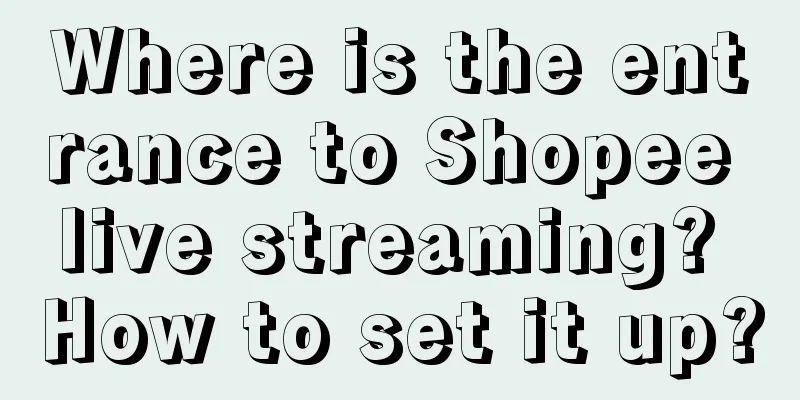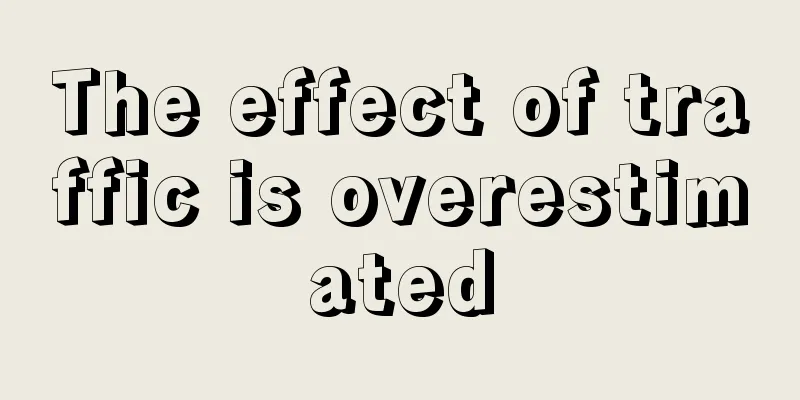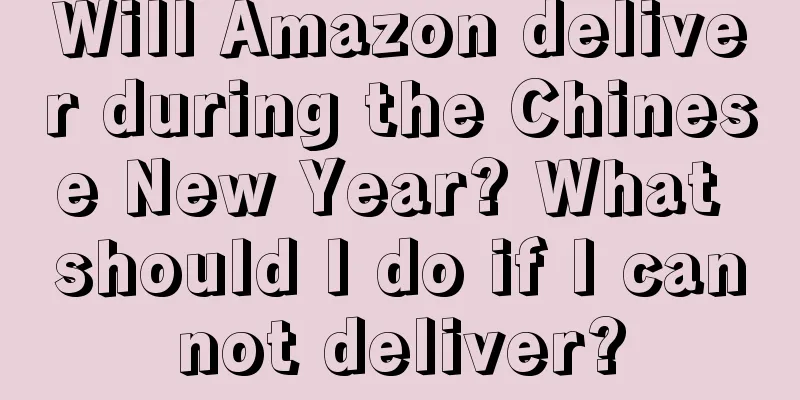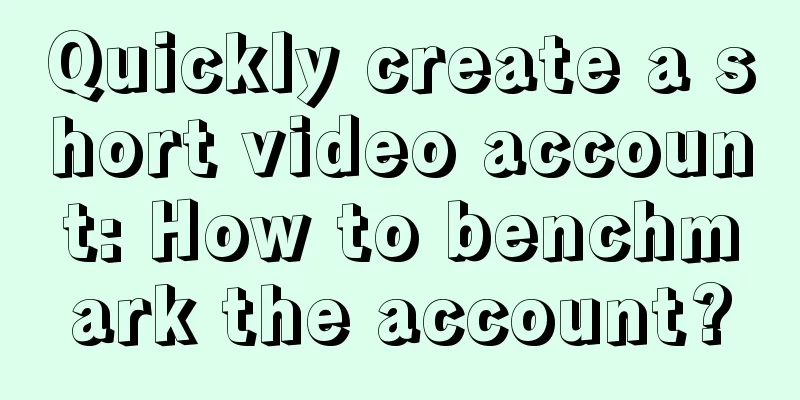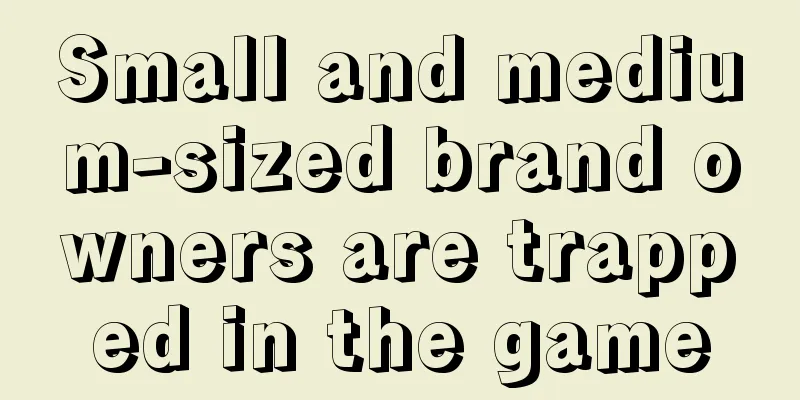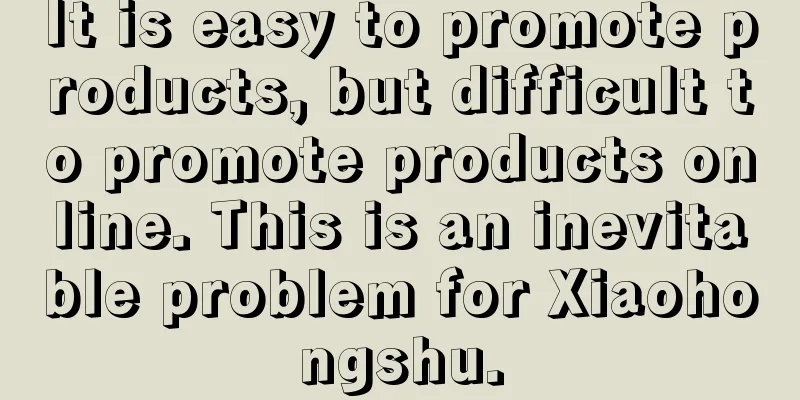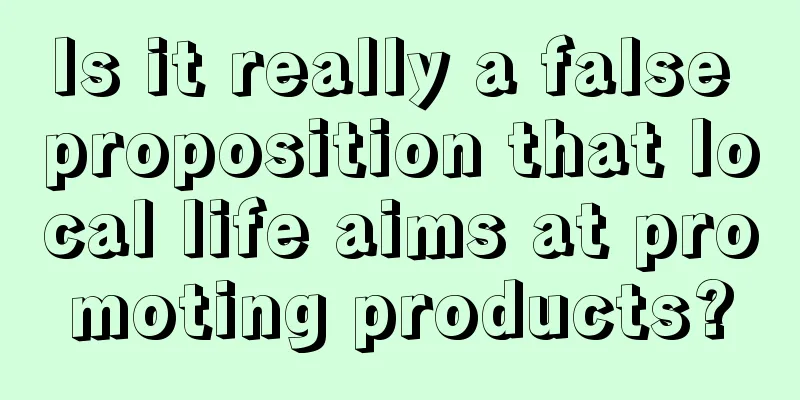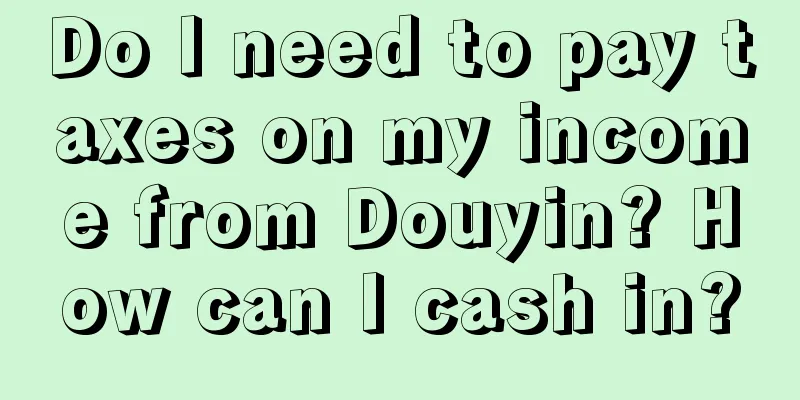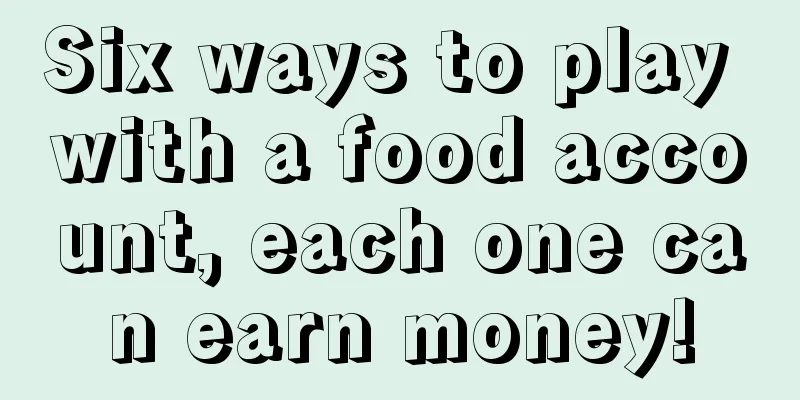How to change the currency of product prices in Shopify? Which product currencies are supported?
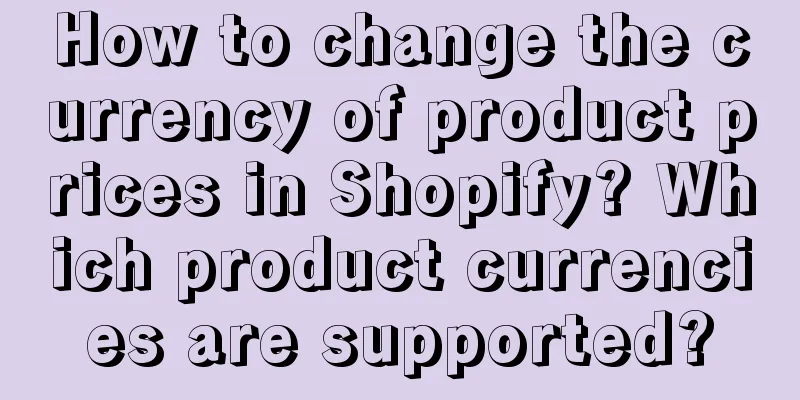
|
In the process of opening a store on Shopify, you may come into contact with a lot of foreign trade-related knowledge, such as foreign currency, exchange rate, etc. At this time, you will know how to price the product and which currency is more appropriate. Let’s talk about how to change the selling price currency of the product in the Shopify store. How to change the currency of product price in Shopify? 1. Shopify Payments Shopify Payments mainly allows sellers to set the currency they want to accept in their store, and then sellers can make payments in the corresponding currency, which is more convenient. How to do it: In your Shopify admin, go to Settings > Payment Providers, and then in the Shopify Payments section, click Manage. Simply select the currency you want to accept. However, Shopify Payments is not available for mainland China sellers yet. If you have a bank card, mobile phone number, etc. from Hong Kong or other overseas regions, you can activate it. Shopify Plus Package The Provincial Commission for Discipline Inspection’s Shopify Plus package also allows you to change the currency. After that, you can go to the function in the Shopify backend operation page. Just go to the Payment Providers section in the settings to activate it. Sellers can track and monitor all currencies and choose how to round each currency. It also supports detecting the customer's IP address, allowing customers to choose to use local currency for a better shopping experience. However, the Shopify Plus package is very expensive, costing $2,200 per month, so you should consider whether to upgrade. What product currencies does Shopify currently support? There are currently 9 currencies: British Pound (GBP), Euro (EUR), US Dollar (USD), Canadian Dollar (CAD), Australian Dollar (AUD), Hong Kong Dollar (HKD), New Zealand Dollar (NZD), Japanese Yen (JPY), and Singapore Dollar (SGD). Customers in the corresponding regions can see the corresponding product currency and check out in your store, shopping cart and checkout screen. This is how to change the currency and price of goods on sale in Shopify stores. If you want to change the product currency, you need to go to the store backend, find the settings, then select Shopify Payments in the payment service provider, click Manage, and then you can select the appropriate currency. Recommended reading: Does Shopify require any fees? What does an independent site mean? What are the models of Shopify independent stations? What are the costs? How to unbind PayPal from Shopify? How to shop? |
<<: What is the Lazada transaction fee? How does Lazada charge commission?
>>: How to change the price of Lazada event if it is wrong? What are the pricing tips?
Recommend
Zhang Yiming no longer competes with Huang Zheng for the title of King of White Cards
As competition among e-commerce platforms intensif...
How to open your own store on Facebook? How to open a store?
If domestic merchants want to do overseas business...
Changing your name can change your brand's fate
This article uses different brand name change case...
Private Domain Operation: Where do the 20 million private domain users of Liby, the No. 1 domestic daily chemical brand, come from?
In an increasingly competitive market environment,...
Does it matter if Shopee has no main account but only sub-accounts? What will happen?
Friends who are engaged in Southeast Asian e-comme...
Win the 2023 Christmas season by doubling your orders! | Christmas overseas marketing strategy
Christmas is one of the most anticipated festivals...
After reading this, you will be amazed! 99% of people don’t know about the management of Xiaohongshu
Although everyone knows that Xiaohongshu is a traf...
100 Keyword Predictions for 2023 | Technology and Metaverse (11-20): Integration, Positive Energy and Sustainability
WPP's brand Wunderman Intelligence released it...
Moutai launched Xunfeng Yuan Universe. What do you think?
Recently, Moutai launched the "Xunfeng Digita...
Year-end review丨Live streaming sales in 2023: anchor or platform, who is the super IP?
Today, the live streaming e-commerce industry has ...
Top 10 Marketing Keywords in the First Half of 2023: A surge in popularity and a chaotic battle
This article summarizes the top ten changes in Chi...
Rethinking Women in Business
On the past Women's Day, PROYA's marketing...
Dunhuang Online E-mail Bao Putian (General + Special)-HX
In order to give you a better logistics experience...
They’re all marketing, so why do expensive ice creams have different fates?
There are only a few expensive ice cream brands, b...
I built a powerful data early warning model
The first thing to do in data analysis is to clari...