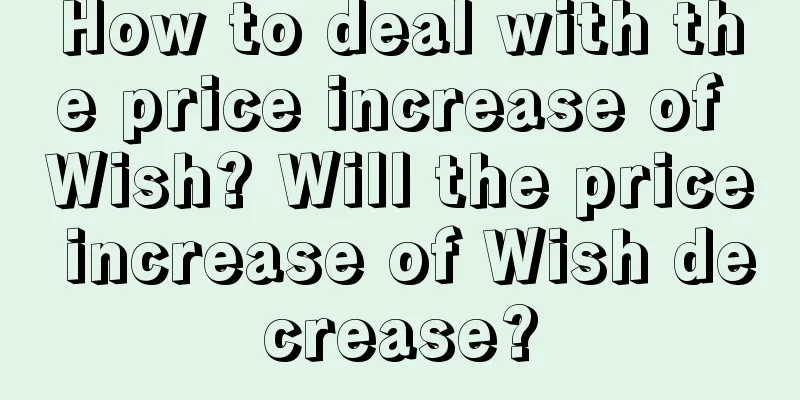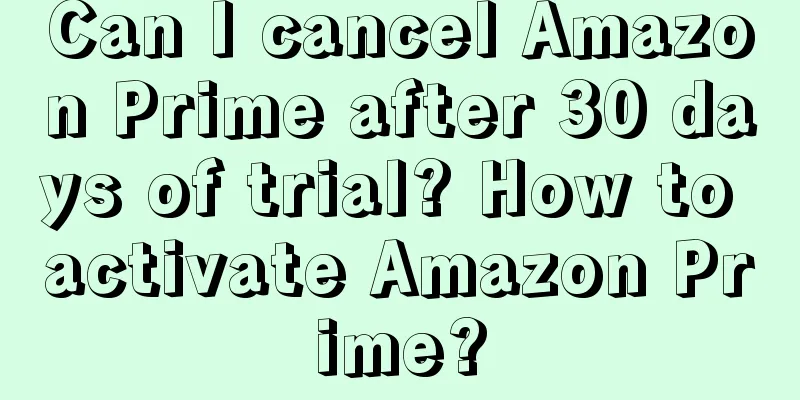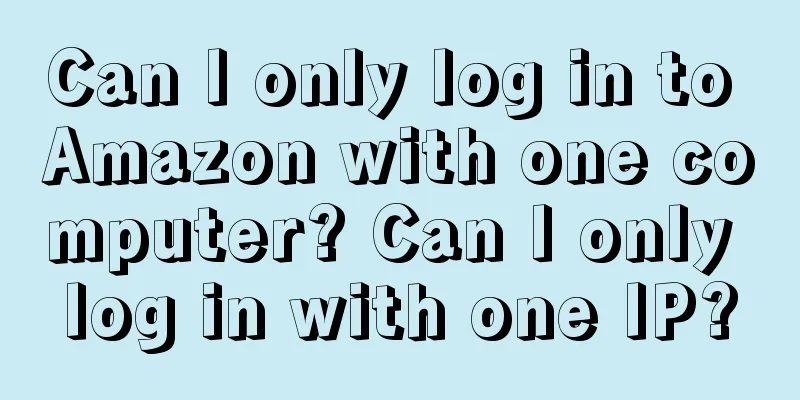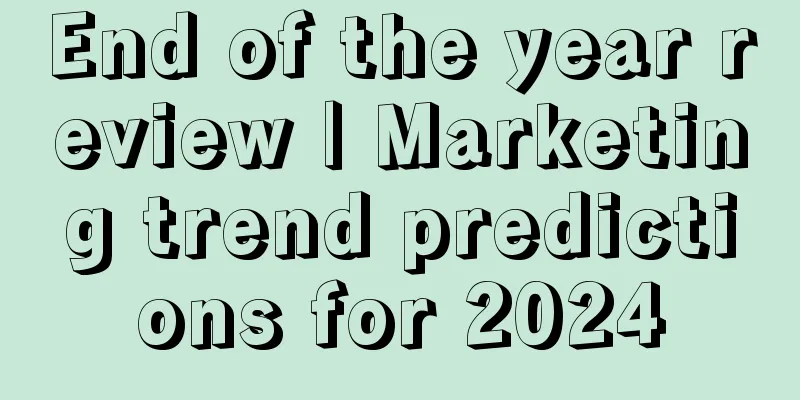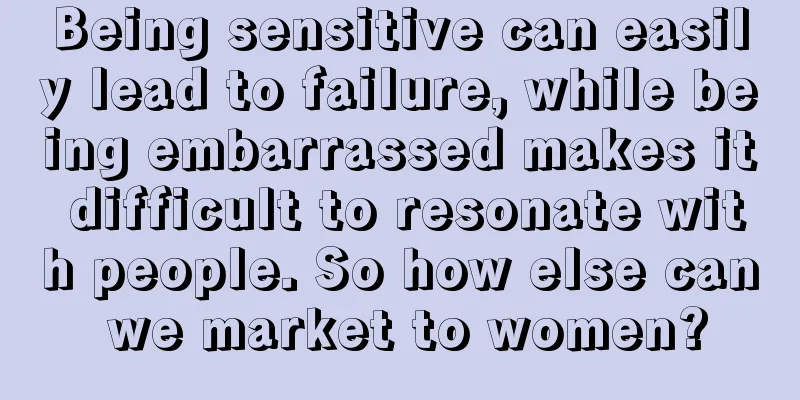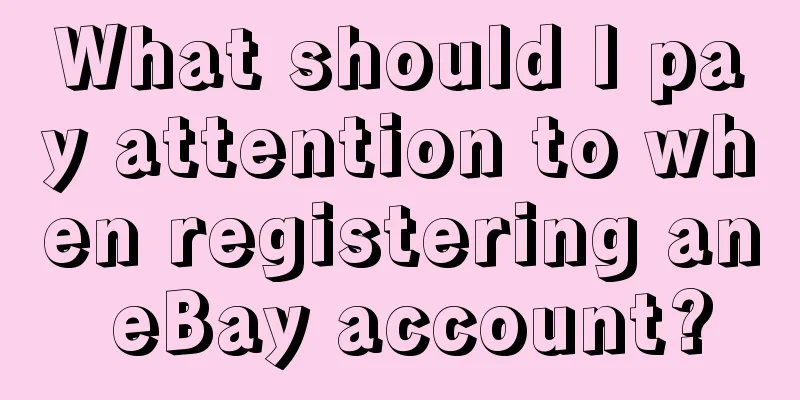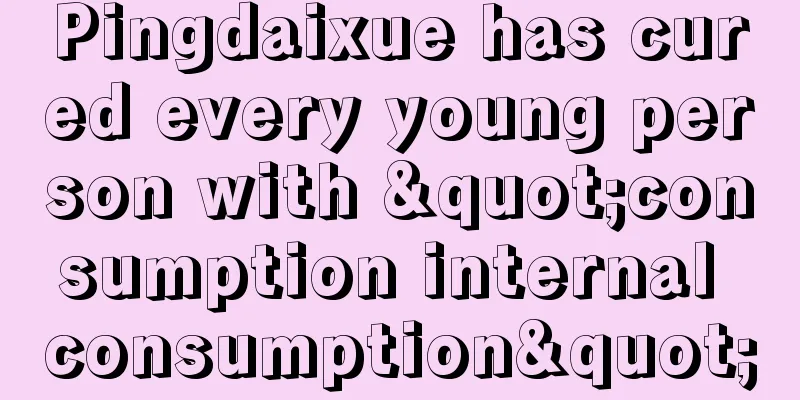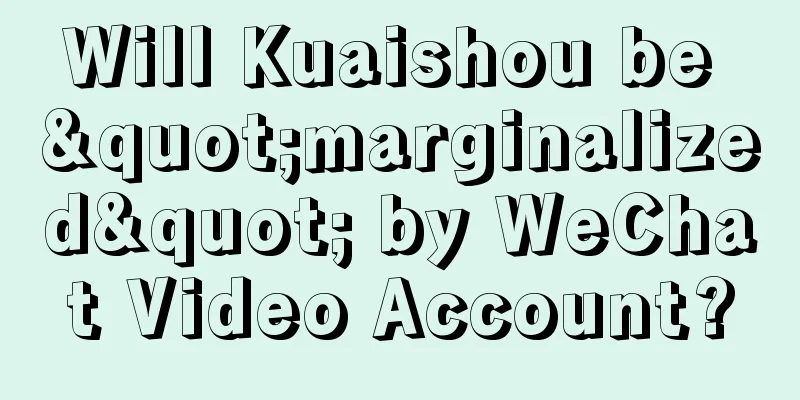Pinduoduo Temu European semi-hosted merchants product delivery & inventory & shipping template operation

|
After Pinduoduo's Temu semi-hosting model became popular, many people have opened Temu semi-hosting stores. If you are just starting out and don't know how to ship products, edit inventory, set shipping templates, etc. for semi-hosted merchants, you can take a look at the following content. 1. TEMU Hair Products 1. After clicking Create New Product, the first step is to select the business site. If the same product can be sold in multiple countries/regions at the same time, you can select these countries/regions at the same time. 2. How do you understand that sales can be supported in multiple countries/regions? (1) Merchants must clearly have the delivery and fulfillment capabilities for all corresponding countries/regions before they can select them. The products will be sold in all the selected countries/regions. Example: If the merchant has selected Germany + France, but is unable to fulfill orders from France, please do not select the French site, otherwise you will be subject to corresponding violation processing (including but not limited to the processing of product out of stock); (2) Products are applicable to all the requirements of the selected countries/regions in terms of product attributes, compliance requirements, etc.; Example: If the electrical products have US plugs, they should not be sold in EU countries/regions; Selling in Germany requires EPR qualification. If you do not have the corresponding qualification, you should not sell on this site. 2. temu inventory 1. Product Release Process: Edit Inventory (1) Entrance: Pinduoduo TEMU Seller Center - Create New Product - Next After creating a new product, click "Next" to enter the inventory setting page (2) Select the shipping warehouse corresponding to the site Note: The shipping warehouse must submit VAT tax number verification (warehouse status is "abnormal") Create and view shipping warehouses: Log in to Seller Center - Click Seller Central - Select European Region - Delivery Management - Warehouse Address Management VAT tax number information submission: Log in to the Seller Center - click Seller Central - select the European region - VAT information Shipping warehouses whose VAT tax numbers have not passed verification can still be selected, and a hover prompt will be given; Currently, a site only supports the selection of one shipping warehouse; (3) Fill in the inventory of the shipping warehouse corresponding to the sku Note: For shipping warehouses with abnormalities (i.e. shipping warehouses whose VAT tax numbers have not been verified), inventory can still be maintained and submission will not be affected; The sku inventory can be filled in as 0, but there must be a sku inventory > 0 under the entire SPU before it can be submitted. 2. Product List: Edit Inventory (1) Entry: Pinduoduo TEMU Seller Center - Product Management - Product List: Inventory Click the edit entry: You need to maintain the inventory of each shipping warehouse corresponding to the sku. Click the "Increase" drop-down to display the "Increase" and "Decrease" options. You can increase or decrease the inventory. Note that the inventory can be reduced to 0. Click "Site and Shipping Warehouse Relationship Settings" to enter the site and shipping warehouse relationship page, where you can modify the relationship between the shipping warehouse and the site, and edit the inventory. (2) Entry: Pinduoduo TEMU Seller Center - Product Management - Product List: Inventory Hover the mouse over the inventory data: the inventory quantity of each warehouse and the inventory quantity available for sale at each site are displayed; List inventory scope: the sum of the current inventory of the shipping warehouse corresponding to the sku. 3. temu freight template Operation steps: Log in to [Pinduoduo TEMU Seller Center - Click Seller Central - Select European Region - Delivery Management - Freight Template Management]. 1. Sign a free shipping agreement When merchants enter the freight template, they need to sign the free shipping agreement before they can create the freight template. 2. After signing the free shipping agreement, you can enter the background "Default Free Shipping Settings" page to check the free shipping threshold for each country/region. The free shipping threshold cannot be changed. After confirming the free shipping agreement, you can see the entrance to the shipping fee template. 3. Click Create Freight Template, and the system will determine the delivery range based on the location of the warehouse. For example, in the figure below, if the merchant chooses a warehouse in France, the system will automatically display the configuration and delivery time for Germany, France, Italy, and Spain. 4. If the merchant can make different configurations for the timeliness in different areas of the same site, click the "Edit" button and uncheck the corresponding area. Then click Add Group and add this area to other groups. In this way, different configurations can be made for different timeliness areas. If delivery is not supported in some areas, you can click Delete to delete the corresponding configuration. Notice: The region where the warehouse is located must be configured and cannot be deleted; The mandatory delivery areas of each country/region are different. If the merchant displays an error message [xx address must support delivery] after setting it up, you need to follow the prompts and add the corresponding secondary address delivery. 5. After completing the configuration, click Confirm to save and the freight template will be created successfully. 6. If the information on the freight template needs to be changed, you can also click Edit Freight Template. The edited information is only valid for new orders, and the freight and time limit of the orders that have been placed will not change. The operation of editing the freight template is exactly the same as that of creating a new freight template. 7. If the freight template is not associated with a product, you can delete the freight template and reconfigure it; if the freight template is associated with a product, deletion of the freight template is not supported. You must rebind all products before the corresponding freight template can be deleted. |
<<: Can Amazon still do it in 2024?
>>: What is a normal click-through rate on eBay? What is the reason for a drop in eBay page views?
Recommend
Is the Lazada login name the same? How do I log in?
Newbies may not know much about the Lazada login n...
Local Life 3.0: Douyin for food delivery, Meituan for video watching
Recently, the homepage of Meituan APP has been tes...
How does Amazon contact sellers? What are the requirements for opening a store on Amazon?
Amazon is the largest cross-border e-commerce comp...
2022 Christmas Creative Review [Part 2]
Christmas is coming, and we have seen Christmas bl...
Shopee Official Wallet January Advertising Gold Activity Description
Shopee Official Wallet Advertising Bonus Incentive...
User: Brand innovation point
Only by understanding the logic and principles beh...
Does Amazon Asia have a Chinese site? Which sites are there?
Everyone knows about Amazon. If you want to open a...
A TikTok account you’ll want to buy at first sight!
How merchants operate an account well, shooting, b...
Live streaming saves itself, Tianya is unlikely to become the next Dongfangzhenxuan
Tianya started live streaming to sell goods, but t...
How to develop Douyin e-commerce growth strategy from 0 to 1
Growth products, as the core of corporate strategy...
HEYTEA x FENDI, another one-way collaboration?
The "HEYTEA" x "FENDI" collabo...
Emojis reveal your heart
With the rapid development of the Internet and the...
I spent 30 days in Pinduoduo's live broadcast room and discovered these secrets...
After spending 30 days on Pinduoduo, I discovered ...
5 types of data to gain insight into the secrets of games
Do you know how to use data? This article starts w...
In this environment, how can we demonstrate the value of data analysis?
How to reflect the value of data analysis in a sce...