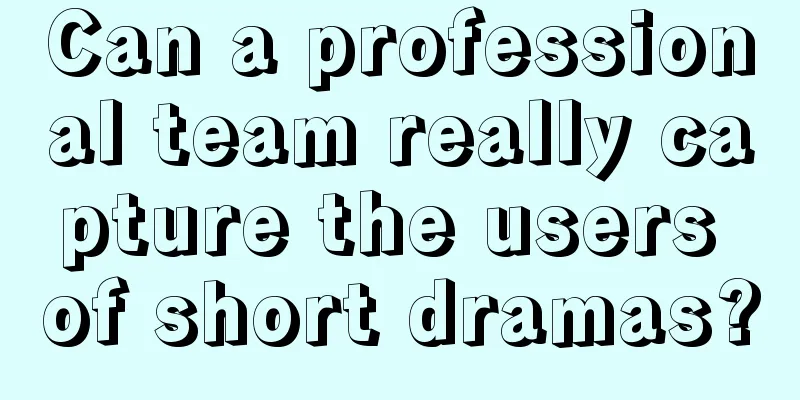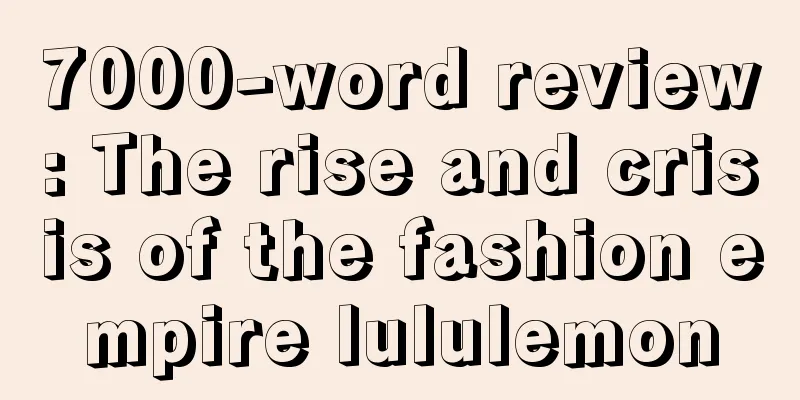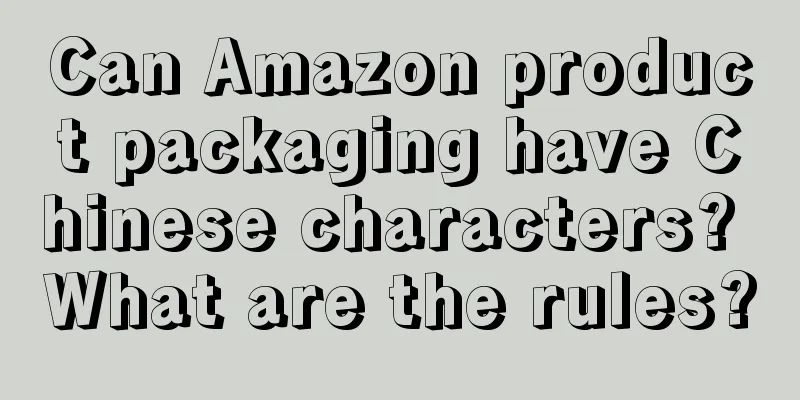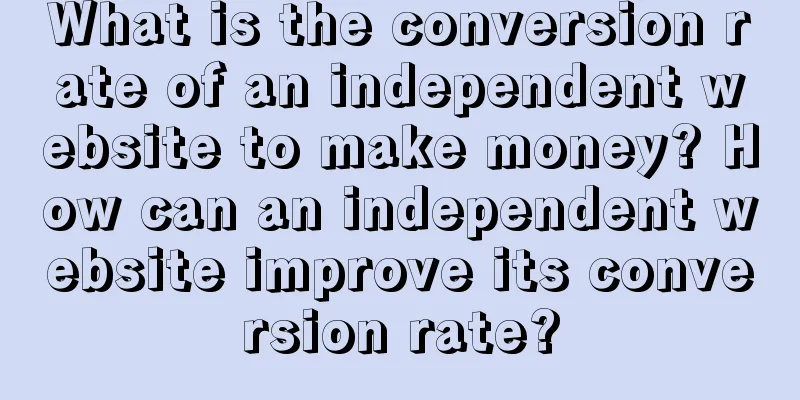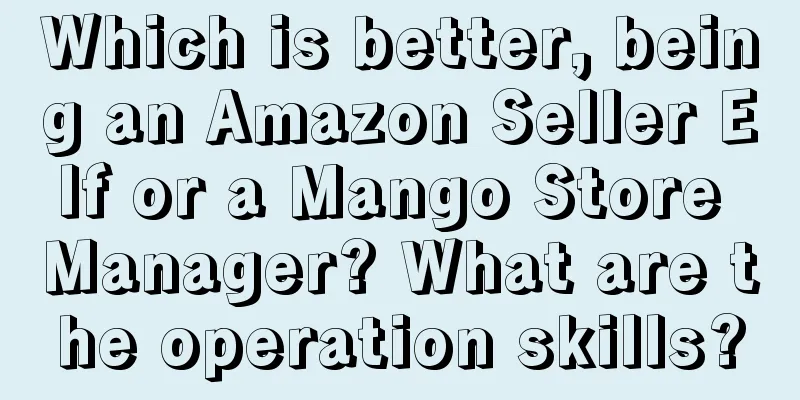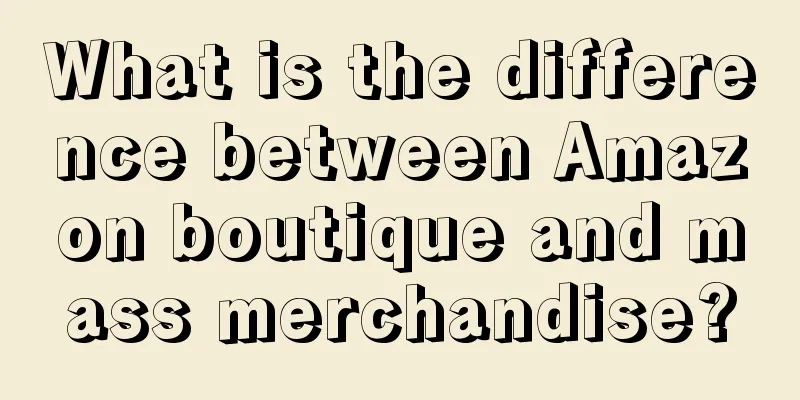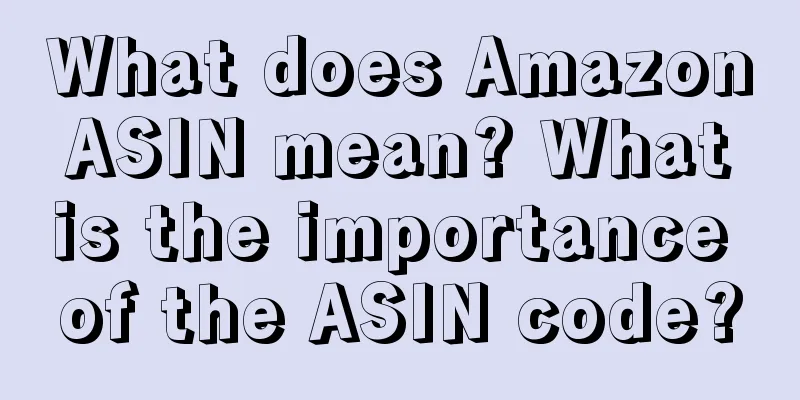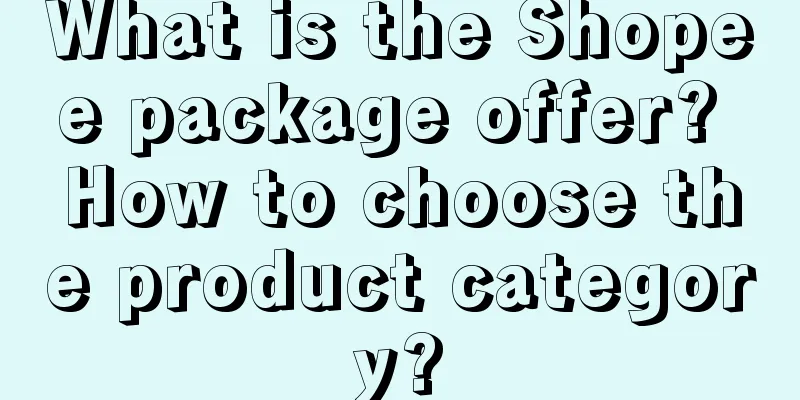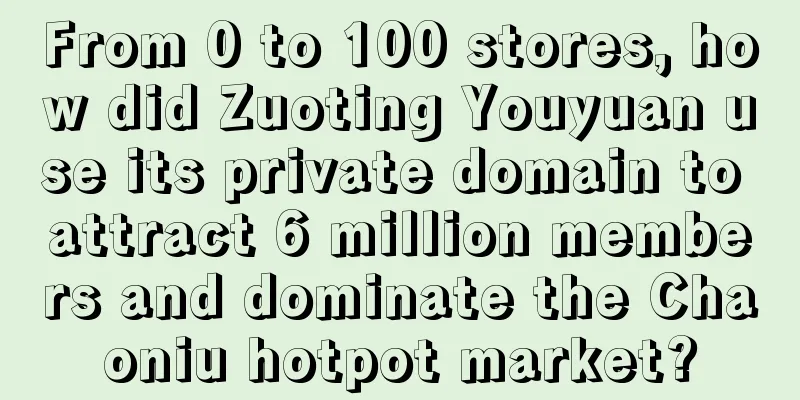What is the automatic recharge function on Shopee? How to activate it?
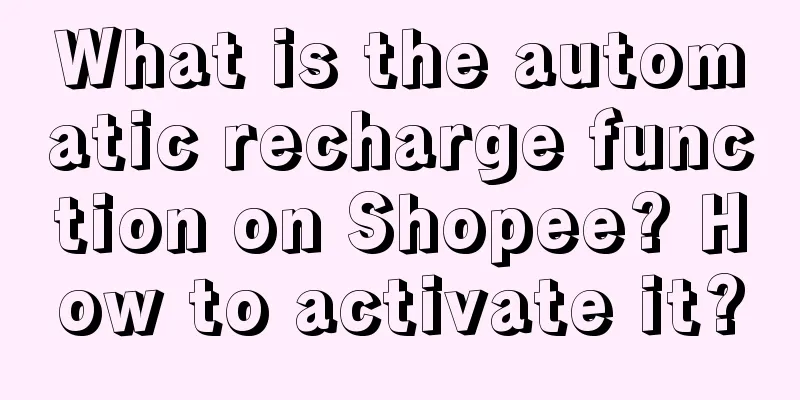
|
The Shopee balance automatic recharge function is an advanced version of the balance (manual) recharge function. Sellers can configure X value and Y value in the Seller Center to automatically recharge the store's advertising funds to Y value when the store's advertising funds are lower than X value. The deduction amount for each recharge is Y value, and the recharge amount will be deducted from your next payment. 1. Applicable sellers All sellers 2. Applicable sites Southeast Asia sites + Brazil + Mexico 3. Recharge time limit Real-time payment 4. Operation Guide - Activate Function (1) Use your primary account to log in to Seller Center > Marketing Center > Shopee Advertising > Top Up. Click the Auto Top Up button and the settings window will pop up. (2) Click here to view the terms and conditions (3) If you have no objection, check “Agree” (4) Set the amount you want your advertising credit to be lower than X and recharge to Y. Click Confirm. Special attention Please fill in the amount in the local currency, for example, the amount in the Mexican site is in Mexican pesos; Please fill in the value within the specified range. (5) Enter your login password and click Verify. (6) Congratulations, you have now successfully enabled the automatic recharge function for advertising credits! 5. Operation Guide - Modify Settings (1) If you want to change the settings of X and Y values, click the "Change Settings" button in the lower right corner, fill in the new X and Y values, and click OK. (2) Enter your login password again and click Verify. (3) Congratulations, you have successfully changed your recharge settings! 6. Operation Guide - Turn off function (1) Click the green button. A confirmation window will pop up. Click OK. (2) Enter your login password again and click Verify. (3) Congratulations, you have now successfully disabled the automatic recharge function for advertising credits! 7. Operation Guide - View Recharge Record (1) Check the ad balance. If the set conditions are met, the ad balance will be successfully recharged. (2) Click Transaction Details > Check Recharge > Auto Recharge, and the corresponding recharge record will be displayed. (3) Click on the recharge record to see more detailed information 8. Operation Guide - Account Abnormality (1) If you find that your automatic recharge button is grayed out, it means that your account has been found to be abnormal and has been temporarily suspended. Contact your account manager for appropriate processing. |
<<: How to operate Shopee's 6.6 promotion? Operation strategy sharing
>>: How does Amazon test products? Introduction to Amazon's testing methods
Recommend
6000 words, take you to tear open the jewelry traffic of Xiaohongshu
This article deeply analyzes the growth trend of X...
How to solve the problem of Amazon buyer account being blocked? What is the reason?
Generally speaking, the risk of Amazon's selle...
How to adjust the Amazon advertising budget if it is exceeded? How to solve it?
Many friends on Amazon will do promotion. After al...
The low-price siege of e-commerce on June 18: Those trapped in the city want to escape
Today's 618 promotion has become a wall for al...
Starbucks awaits long recovery
Faced with increasingly fierce competition and pri...
What are the specific reasons why Amazon listings do not receive orders after optimization?
As the Amazon platform continues to grow, more and...
How many products are listed on Shopee every day to attract traffic? What are the tips?
Many people are doing cross-border e-commerce. For...
How to open a store on Amazon US? Introduction to the store opening tutorial
In fact, the market of Amazon US is also quite goo...
Why is my account not accepted by Shopee? How can I increase my chances of being accepted?
If you want to operate an overseas platform, in ad...
How to select products on Amazon? Tips for Amazon sellers to select products
There is a saying about Amazon product selection t...
With an annual revenue of 1 billion and a monthly private domain GMV of 6 million, how does Afu Essential Oil create high-conversion private domain operations?
Afu Essential Oil, a leading domestic essential oi...
How to provide feasible suggestions for business when doing data analysis
This article uses a real-life case study of an Int...
Being sold at 1999 yuan per bucket, the reason behind the popularity of Sam's instant noodle bucket is worth paying attention to
This article summarizes the multifaceted developme...
How to write product titles on eBay? How to operate eBay?
eBay is also one of the cross-border e-commerce pl...
How long does it take for Amazon FBA to compensate for lost shipments? How do I file a claim?
After we shop on the Amazon platform, we just need...